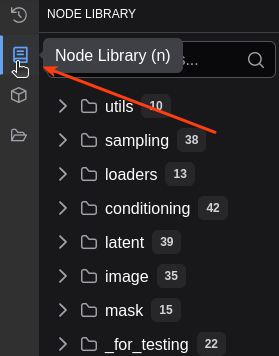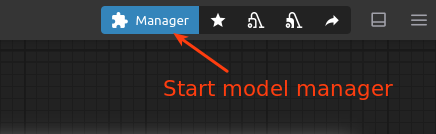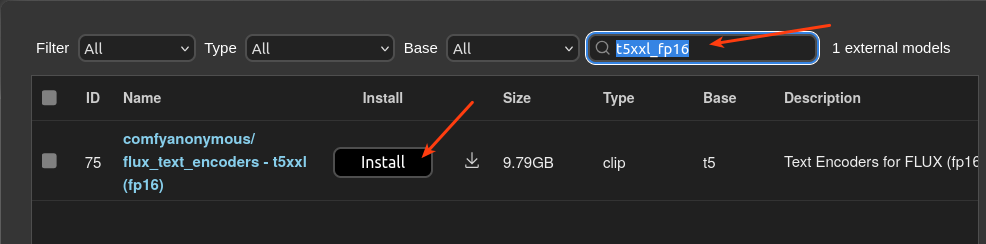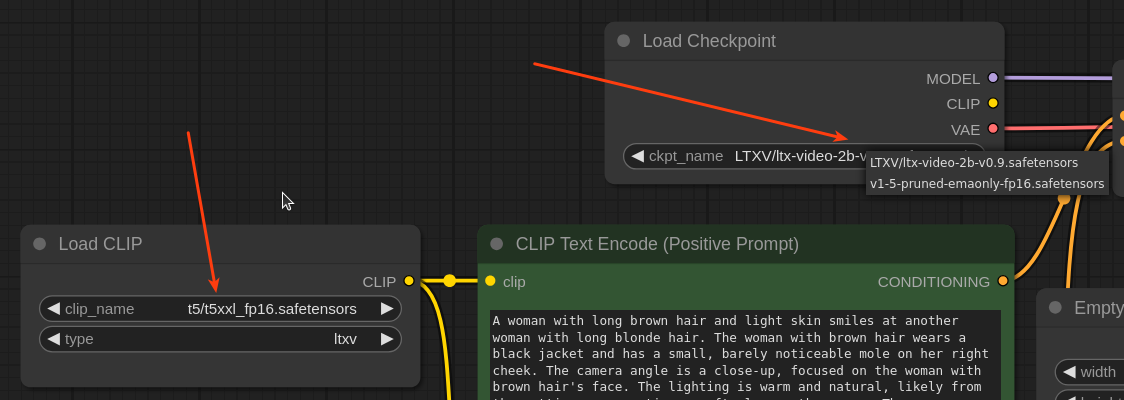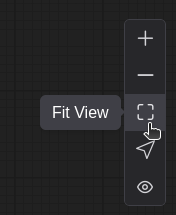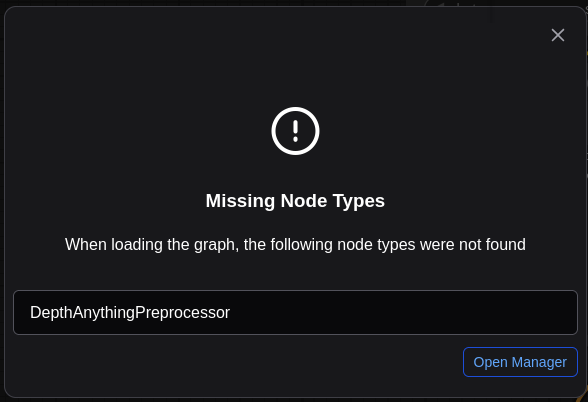ComfyUI Basics: Adding Models and Custom Nodes
How to install and manage models & nodes for seamless AI Workflows.
When installing ComfyUI locally, ensure to add the ComfyUI Manager extension. Among other features, it allows you to install models and custom nodes.
The nodes are the basic building blocks for your pipeline, accessible via the menu:
Some nodes require access to an AI model, which can be configured through the properties of the node. In order that ComfyUI workflows are working correctly, both parts (nodes and models) need to be installed on the server.
For the start, I’ll walk you through using the LTXV Text-to-Video template in ComfyUI, showing you how to handle missing models. Let’s dive in!
Installing missing models for the Text-To-Video Template
After launching the Yanoya AI Platform with the ComfyUI playground, navigate to:
✅ Workflow → Browse Templates → Video → LTXV Text To Video
When you open the workflow, you’ll likely see a message like:
The template uses two models that are not yet installed on the server. If you click "Download" here, the model will download to your computer—but we need it on the server. Let’s use the ComfyUI Manager to handle this properly.
Open the ComfyUI Manager via the menu:
Select "Model Manager"—this shows installed models and available downloads.
Search for the first (text encoder) model t5xxl_fp16 (text encoder, ~10GB) and click “Install”.
Be patient! Large models take time (check progress in the Log Window).
After completion of the installation of the first model, repeat it for the second model ltx-video-2b-v0.9 (checkpoint model, ~10GB). Multiple versions may appear (e.g., v0.9, v0.9.1)—pick any.
To complete the installation of the models, press the “Refresh” button.
Running the Workflow
Now we are almost set to use the workflow. Close the workflow model manager. Sometimes, the model names in the workflow don’t match exactly with what you downloaded. Here’s how to fix it:
In the "Load CLIP" Node:
Click the dropdown in the
clip_namefield.Select the newly installed
t5xxl_fp16.
In the "Load Checkpoint" Node:
Choose
ltx-video-2bfrom the list.
Now press “Queue” to generate the video from the given text prompt. It should now appear in the video replay node.
Hint: If nodes or connections seem to have "wandered off," simply click the "Fit View" button in the navigation menu (next to zoom controls) to instantly snap everything back into place. You can move the view while holding the left mouse button.
Go Wild with Your Prompts
These templates often show you the "best-of" output like a dating profile using only their most flattering angles. Your first few attempts might look more like psychedelic nightmares than a cinematic masterpiece. And that’s okay!
Experiment freely! Swap keywords, tweak settings, go bizarre.
Lower your first-try expectations. AI is a creative partner, not a mind reader (yet).
If results are meh, try:
Simplifying your prompt ("cat wearing sunglasses" beats "feline fashionista in a neo-Tokyo nightclub" for starters).
Stealing structure from the template’s default prompt.
Remember: Even Picasso started with stick figures. Your "blurry alien cat" today could be "Oscar-winning short film" tomorrow. Keep playing!
What If a Model Can’t Be Downloaded?
Some models (like Flux) have restricted access due to licensing requirements, meaning you may need an account (e.g., on Hugging Face) to download them.
Currently, the Yanoya Playground does not support direct downloads for these restricted models.
Handling Missing Custom Nodes in ComfyUI
When opening a workflow template, you might encounter a situation where some required custom nodes are not installed on your system. Fortunately, ComfyUI makes resolving this easy.
If any dependencies are missing, a prompt will appear—similar to the one below when selecting the Image / SD3.5 Large Depth template—allowing you to install the necessary nodes directly through the UI Manager (through “Open Manager / Install Missing Custom Nodes”). This streamlined process ensures you can quickly get your workflow up and running without manual troubleshooting.
Want to Dive Deeper into ComfyUI?
For more tips, advanced workflows, and troubleshooting guides, check out:
The official ComfyUI GitHub for documentation and updates
The ComfyUI subreddit or Discord community for user discussions
My upcoming blog messages on using ComfyUI with a variety of workflows
Have a specific ComfyUI question or proposal which workflow to cover in the blog? Drop it in the chat section!
What’s Next?
Now that you’ve mastered the basics of adding models and custom nodes in ComfyUI, you’re ready to build more powerful AI workflows. But the journey doesn’t end here!
Coming up next, we’ll dive into Ollama—an exciting tool for running large language models (LLMs) locally. After exploring Stable Diffusion (A1111) and ComfyUI, we’ll see how Ollama opens another possibility to use generative AI.
Stay tuned!